With Pippity, you have fine-grained control of who sees your popup where and when. The interface is quite easy to understand and as you get a feel for it, you’ll realize just how much power you have.
Basic Filters
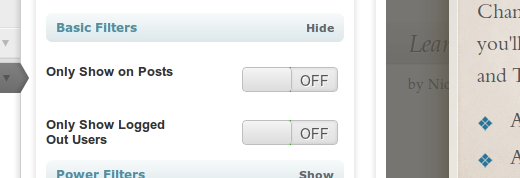
The most common filters are simply to have a popup that shows only to logged out users on post pages. If that’s all you need, all it takes is a flip of the switch when you open up the Basic Filters section of the Settings panel.
Power Filters
What if you want to target a popup to readers on a specific page, category or coming from a specific site, like Google? What if you want to target a combination of those?
That’s exactly what Power Filters allow you to do.
To get started, click Power Filters from the Settings panel while creating or editing a popup. Then click Add a Filter.
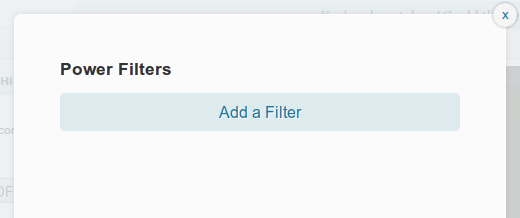
Basic Structure
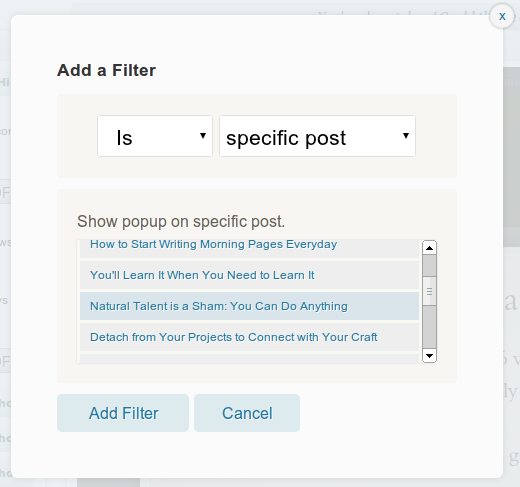
Notice that with power filters, you’ll always specify 3 things:
- Filter Type: What parameter should we be checking? These options include Post, Page Type, Category, Referrer, etc. (A full list is shown below)
- Match Value: Each type will give you different options to match against. Options will be things like a list of your public posts, categories, etc.
- Is or isn’t: Should the popup appear when the above condition is met or when it isn’t met?
Fine Grain Control with And-Or
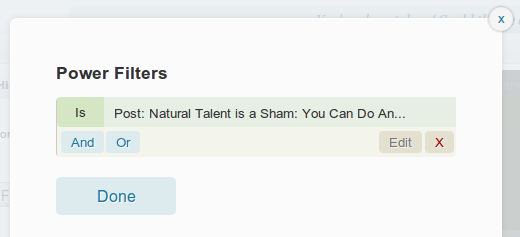
Once you add a single filter, you can add additional filters by clicking either ‘And’ or ‘Or’ on an existing one.
An And relationship requires that the filter and any filter below it must be true.
Adding an Or filter returns true if either the original filter or it’s sibling returns true.
The nested display as you add filters will make this fairly clear. As you go deeper, you’re building And relationships that must be fulfilled to satisfy the parent. As you add Or filters, you add additional filters within a level that will satisfy it.
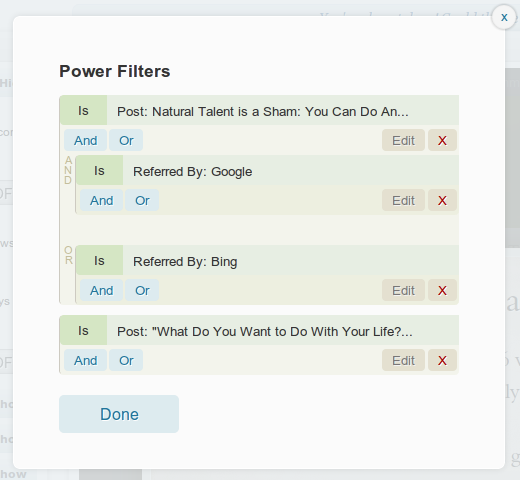
In the above example, the popup will appear if the reader is on post “Natural Talent is a Sham” AND they got to that page via Google OR Bing. It will also appear (an OR from the top level) on post “What Do You Want to Do With Your Life?”.
Power Settings
You’ll notice that the Settings panel when creating or editing a popup also includes some additional settings that can be particularly useful when using power-filters.
Custom Cookie
Pippity uses a cookie to be sure a user doesn’t see a popup twice. However, it may be the case that you have popups on different pages and you want a user to see them unrelated to whether they’ve seen another.
To accomplish this, simply type in a word to associate with this popup. If you want to have a set of popups of which a reader should only see one, give them all the same unique cookie.
If you want to set the cookie back to the default you can just leave the field blank or set it to ‘visited’.
Popup Priority
If it happens to be the case that multiple popups pass the filters of a given page, you can set a popups priority to be sure it has precedence of others. A higher priority popup will always be shown over a lower priority one.
If popups that pass have the same priority, they’ll be shown randomly.
The default priority of a popup is 0.